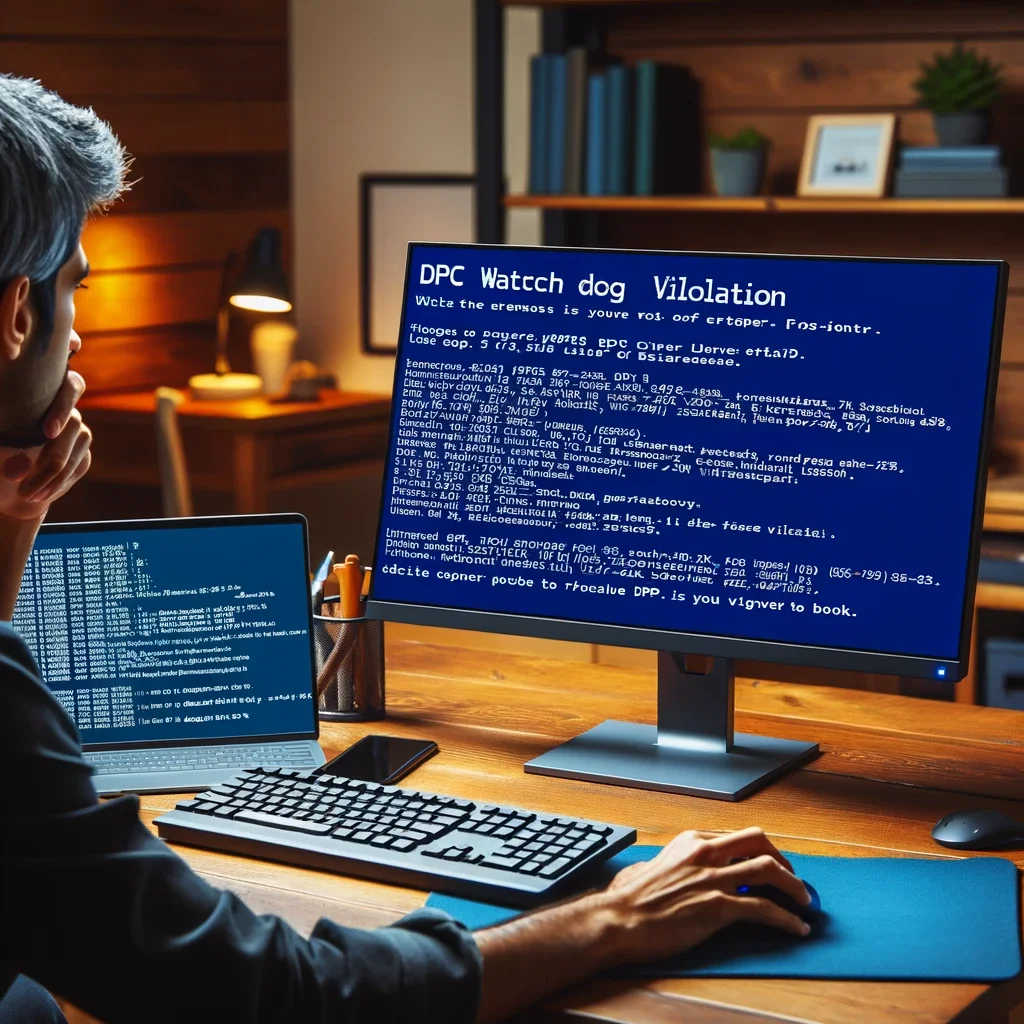The DPC Watchdog Violation error is a well-known issue that can occur in Windows operating systems, including Windows 11. This error can be frustrating, as it often leads to a sudden system crash and a Blue Screen of Death (BSOD). In this article, we will delve into what the DPC Watchdog Violation error is, its potential causes, and steps to troubleshoot and resolve it.
What Is a DPC Watchdog Violation Error?
DPC stands for Deferred Procedure Call, which is a mechanism used by the Windows operating system to prioritize and manage tasks performed by your computer’s processor. The DPC Watchdog Violation error indicates that the system has detected a problem with the way these deferred procedure calls are being handled, potentially causing a system crash to prevent further damage.
Common Causes of DPC Watchdog Violation Error:
Several factors can contribute to this error:
- Outdated or Incompatible Drivers: One of the most common causes of DPC Watchdog Violation errors is outdated or incompatible drivers, especially those related to your motherboard, graphics card, or storage devices.
- Hardware Issues: Faulty hardware components, such as a malfunctioning hard drive or RAM, can trigger this error. Ensuring your hardware is in good working condition is essential.
- Software Conflicts: Incompatible or problematic software, such as third-party antivirus programs, can interfere with the proper functioning of DPCs and lead to this error.
- Corrupted System Files: Damaged or corrupted system files can disrupt the operation of the Windows kernel, resulting in DPC Watchdog Violation errors.
Troubleshooting Steps:
To address the DPC Watchdog Violation error in Windows 11, follow these troubleshooting steps:
- Update Drivers: Begin by ensuring all your device drivers are up to date. Visit the official websites of your hardware manufacturers to download and install the latest driver updates.
- Check for Hardware Issues: Perform hardware diagnostics to check for any faulty components. Tools like Windows Memory Diagnostic can help identify memory-related issues.
- Scan for Malware: Run a thorough malware scan using a reliable antivirus program to rule out the possibility of malware causing the error.
- Disable Overclocking: If you’ve overclocked your CPU or GPU, revert to the default clock speeds. Overclocking can lead to instability and trigger DPC Watchdog Violation errors.
- Uninstall Problematic Software: If you suspect specific software is causing the error, uninstall or update it to a compatible version.
- Repair Corrupted System Files: Use the built-in System File Checker (sfc /scannow) tool to scan and repair corrupted system files.
- Perform a Windows Update: Ensure your Windows 11 installation is up to date with the latest system updates and patches.
- Check Disk for Errors: Run a disk check to identify and repair any disk-related problems that might be contributing to the error.
- Restore to a Previous State: If the error persists, consider restoring your system to a previous stable state using System Restore.
- Seek Professional Help: If none of the above steps resolve the issue, it’s advisable to consult a professional technician or contact Microsoft Support for further assistance.
In, the DPC Watchdog Violation error in Windows 11 can be a challenging issue to resolve, but it’s not insurmountable. By following the troubleshooting steps mentioned above, you can diagnose and address the root causes of the error, potentially restoring stability to your Windows 11 system and avoiding further DPC Watchdog Violation crashes.