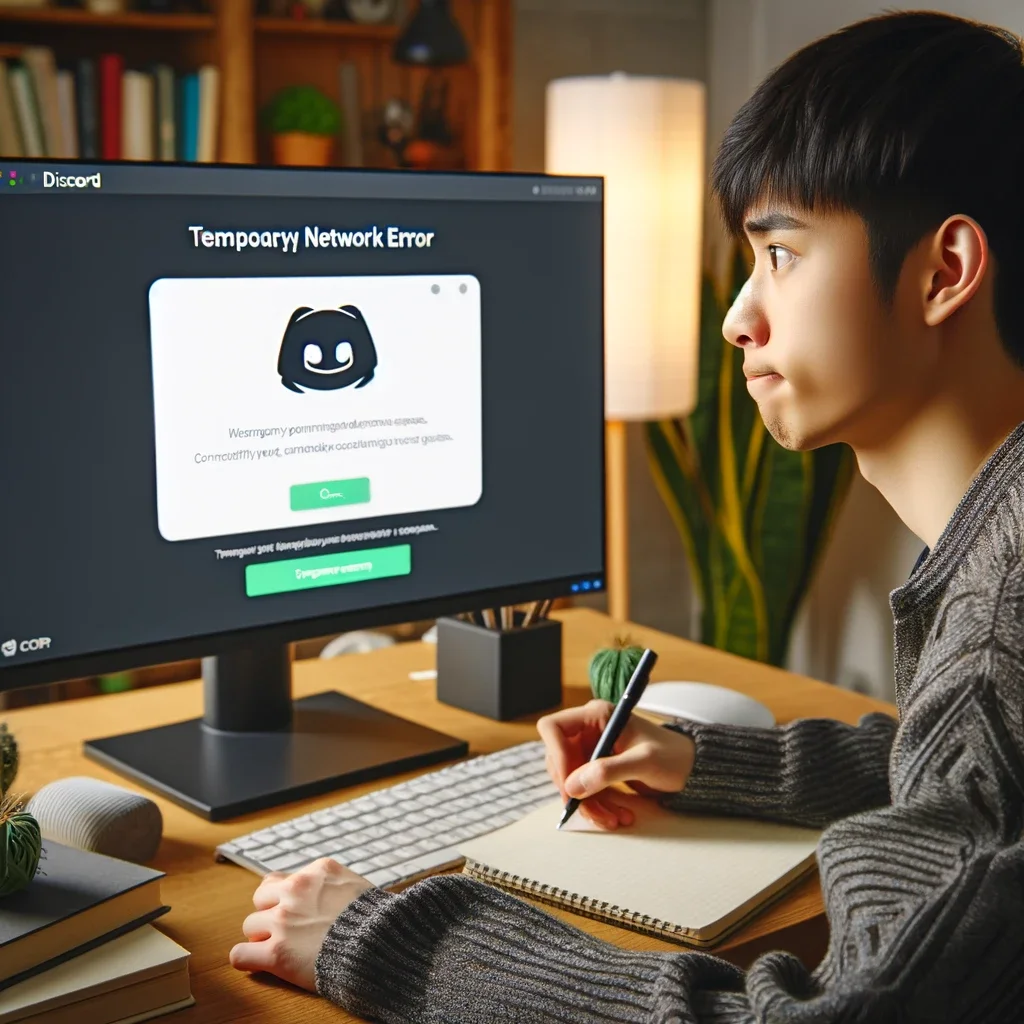Discord has established itself as one of the most popular communication platforms for gamers, communities, and businesses alike. However, like any online service, users may encounter occasional hiccups, with “Temporary Network Error” messages being one of them. In this article, we’ll explore what these errors mean, their potential causes, and steps to troubleshoot and resolve them to ensure a smooth Discord experience.
Temporary Network Errors Discord
A “Temporary Network Error” message on Discord typically occurs when there is a problem with your internet connection or when Discord’s servers are experiencing high traffic or technical difficulties. This message indicates that Discord is unable to establish a stable connection at that moment, preventing you from accessing the platform.
Common Causes of Temporary Network Errors:
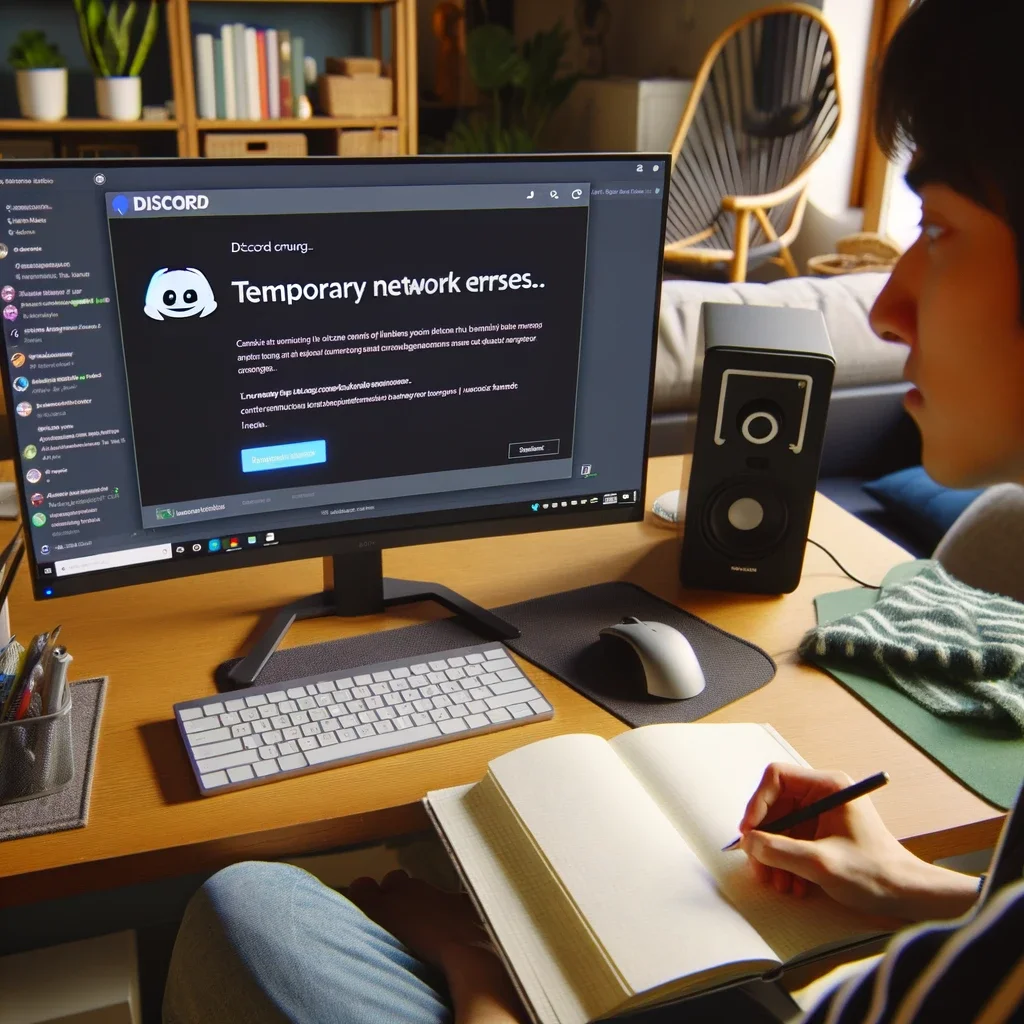
- Network Issues: One of the most common reasons for these errors is a disrupted or unstable internet connection. Network interruptions, slow speeds, or dropped connections can lead to Discord connectivity problems.
- Server Congestion: Discord’s servers may experience high traffic during peak hours, events, or updates. This can result in temporary network errors as the servers struggle to accommodate the influx of users.
- Firewall or Antivirus Interference: Overly restrictive firewall settings or antivirus software can sometimes block Discord’s connections, leading to temporary network errors.
- Outdated Discord App: Using an outdated version of the Discord app can result in compatibility issues, which may cause network errors.
Steps for Temporary Network Errors Discord
If you encounter a “Temporary Network Error” on Discord, consider the following troubleshooting steps:
- Check Your Internet Connection: Ensure that your internet connection is stable and active. Restart your router if necessary, and make sure you have a strong signal.
- Server Status: Visit Discord’s official status page (https://status.discord.com/) to check if there are any ongoing server issues or maintenance. Wait for Discord to resolve the issue if it’s on their end.
- Disable VPN or Proxy: If you are using a VPN or proxy, try disabling it to see if it’s causing the connectivity problems. Sometimes, these services can interfere with Discord’s connections.
- Disable Firewall or Antivirus: Temporarily disable your firewall or antivirus software to see if they are blocking Discord’s connections. If that resolves the issue, adjust your security settings accordingly.
- Update Discord: Make sure you are using the latest version of Discord. Outdated versions can have compatibility issues, which may result in network errors. Update the app to the most recent version from the official Discord website or app store.
- Check for Background Downloads or Uploads: Other ongoing downloads or uploads on your network can consume bandwidth and affect Discord’s performance. Pause or limit these activities if necessary.
- Reinstall Discord: If all else fails, try uninstalling and reinstalling Discord. This can help resolve any corrupted files or settings that might be causing network errors.
Encountering a “Temporary Network Error” on Discord can be frustrating, but it’s typically a solvable issue. By following the troubleshooting steps mentioned above, you can diagnose and address the root causes of these errors, ensuring a smoother and more enjoyable experience while using for gaming, communication, or community interaction.