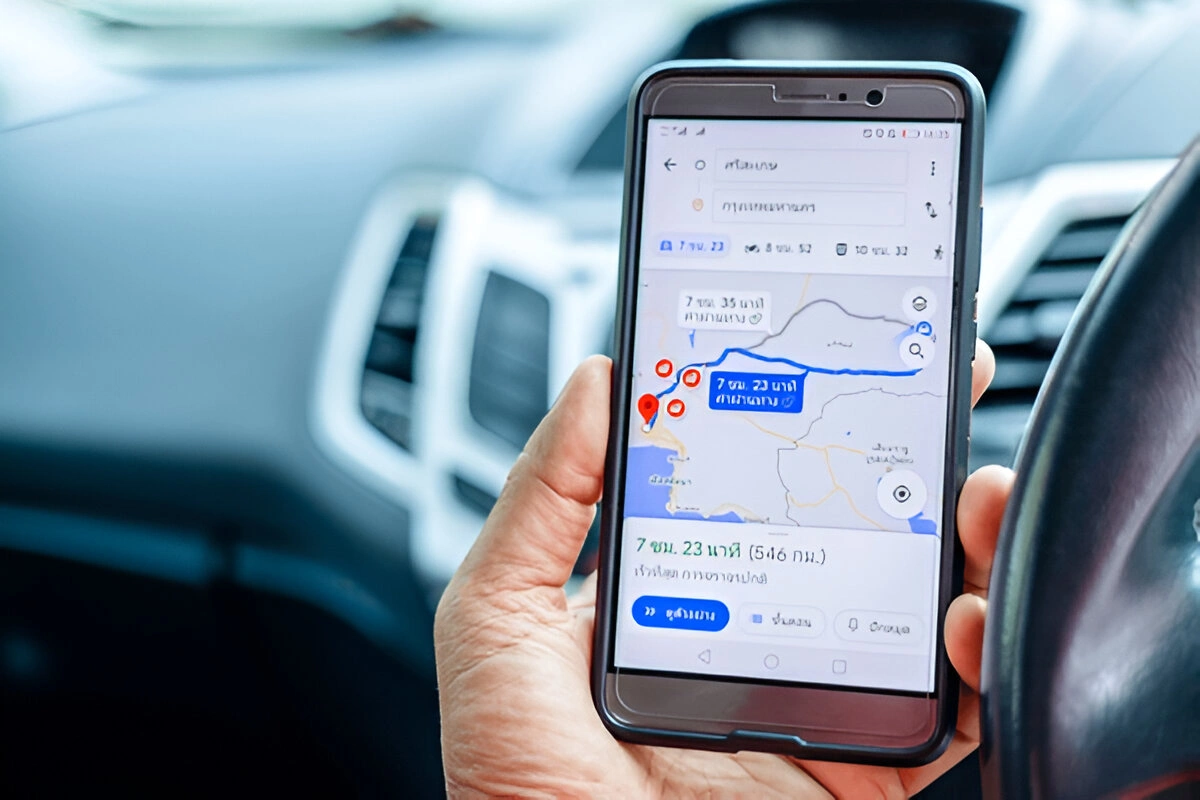Through Google Drive users can keep their files securely saved and work together with teammates no matter their location. Our guide shows both beginners and advanced users how to get the most out of Google Drive’s features.
1. To begin using Google Drive start your experience here
a. Create a Google Account
To how to use Google Drive you need to create a Google account first. If you don’t have one:
Visit accounts.google.com.
Click Create account to start your registration and keep following the provided instructions.
b. Access Google Drive
Go to drive.google.com.
Enter your Google details to sign in.
After you sign in you will see your Drive control panel.
2. Uploading Files and Folders
a. Upload Files
On the left side of your dashboard you will find a button labeled ‘+ New’.
Select File upload.
Pick the items from your computer you want to access and then press Open.
b. Upload Folders
Click on + New.
Select Folder upload.
Select the folder you wish to upload and press the Upload button.
3. Google Drive helps you arrange your files effectively
a. Create Folders
Select the plus button and pick Folder from the dropdown.
Type the folder name then choose Create to start.
To maintain better organization move your files directly into the folder.
b. Use Color Codes
Right-click on a folder.
You can choose a folder color to make it stand out better from other items by clicking Change color.
4. Sharing Files and Folders
a. Share with Specific People
Click on the file or folder with your right mouse button to open the Share option.
Type the email addresses of everyone you need to share access with.
After selecting users you need to adjust their permission rights between Viewer, Commenter and Editor.
Click Send.
b. Share via Link
Click right on the document and choose the Get link option.
Set link sharing only to persons listed in the restricted field or grant full access through Just Anyone.
Copy the link and share it.
5. Collaborating in Google Drive
a. Real-Time Collaboration
Start working on a new Google Doc, Sheet, or Slide inside your Drive space.
Share it with collaborators.
Share your changes live and exchange notes through Comment.
b. Track Changes
Open the file.
Choose File then select Version history followed by See version history.
Return to earlier document versions when necessary.
6. Managing Storage Space
a. Check Storage Usage
Find your Drive storage usage at the bottom-left side of your main Drive dashboard.
Near the bottom-left you can find Storage where you can manage large files.
b. Free Up Space
Remove unnecessary files from your system and remove items from the Trash.
Keep your image and video uploads in Google Photos instead of using all your Drive storage.
Get more storage space through Google One when you need extra space.
7. Using Google Drive Offline
a. Enable Offline Access
Open Google Drive in Chrome.
Tap the Settings gear icon then select Settings.
Choose Offline to access your files without being online.
b. Access Offline Files
You will find offline selected files in the “Offline” tab.
All offline updates will transfer to the cloud when you reconnect to the internet.
8. You can connect Google Drive to run different applications
a. Join Google Workspace Apps to Your Work
Click the app icons for Docs Sheets or Slides to start editing when you open a Drive file.
b. Use Third-Party Apps
Click the Settings icon to open a menu then choose Get add-ons.
Choose professionally created third-party programs directly through Drive to make it work better.
9. Advanced Features
a. Search Smartly
Type your search terms into the located search bar at the top of the screen.
Select filters to find files using specific types, owners or certain locations.
b. Automate Tasks
Google Drive works with Zapier and IFTTT to automate your tasks.
You can create Drive automation that saves incoming email attachments from your inbox.
FAQs
What is Google Drive?
Google Drive from Google provides an internet-based platform for you to safely store your files and share them with others from any computing device.
What size storage space does Google Drive supply for free?
Google Drive gives you 15 GB of online storage space across Gmail emails Photos and Drive files at no cost. You can buy more storage space by enrolling in a Google One plan.
You can use Google Drive when disconnected from the internet.
Through Google Drive settings you can make files available for offline access when you lack internet connection.
What types of digital documents people can save to Google Drive’s storage.
You can save all common document types plus office essentials like spreadsheets, presentations, graphics, videos and PDFs to Google Drive.
Where do I place my Google Drive documents?
The app lets you add folders to keep your files sorted. Utilities on Google Drive include dropping files into specific folders or labeling documents with colored tags for separating them.
Is Google Drive secure?
Your files have encryption protection through Google Drive. You can increase defense measures by turning on two-step verification for your account security.
Yes you can let others access your Google Drive files.
Google Drive lets you send file sharing permissions to selected individuals either through link sharing or email invitations. You have choices to set who can read files at most and also add comments or make edits to them.
When you delete a file from Google Drive where will it go?
Files you remove from your computer go to the Trash for 30 days before Google Drive permanently deletes them. For the next thirty days you can retrieve deleted files from your Trash folder.
How do I restore the file that I removed by mistake?
Find and open the Trash folder to choose the file you want to recover then right-click and select Restoring from the menu.
Can several people work on the same document at the same time using Google Drive?
Google Drive lets users collaborate in real time with each other. Several users can make changes together inside Google Docs, Sheets, and Slides at the same time.
What steps do I need to take to add documents to Google Drive?
You can add files with Google Drive by tapping the “+ New” button and picking between “File Upload” and “Folder Upload”.
Do computer backup services exist on Google Drive?
You can save and protect files from your computer to Google Drive when you use Google Drive for Desktop.
What services does Google Drive provide that Google One does not?
As a storage service Google Drive works differently than Google One which offers storage upgrades also including family sharing and professional support in a subscription package.
Can I work with Microsoft Office files inside Google Drive?
Google Drive lets you work with Microsoft Office files because its Google Docs Sheets and Slides tools support those document types.
What methods can I use to find my files in Google Drive?
Look for the search bar that appears at the top of your Google Drive screen. You can find specific files by picking from preset filters that target file types, their owners and their modification histories.
Do you need to learn how to use Google Drive on your phone?
You can download and use Google Drive through official mobile applications for iPhones and Android phones.
How much data can you share through Google Drive?
You can send large files in Google Drive but access to shared links may have download limits each day.
At what steps can users change Google Drive platform ownership of their files?
Select “Share” from your file and pick the recipient before using “Transfer Ownership” from the options under advanced settings.
Does Google Drive connect to different business programs?
Google Drive connects to apps including Google Workspace applications plus third-party apps including Trello.
Can I put sensitive data safely in Google Drive?
Google Drive protects files well but you need two-factor authentication plus encrypted files for sensitive document storage.
How do I view file activity on Google Drive?
Click the “View Details” icon (ⓘ) in Google Drive to see a history of file activity, including edits and shares.
What happens if my Google Drive storage is full?
You won’t be able to upload new files or send/receive emails until you free up space or upgrade your storage plan.
Final Thoughts
Through its versatile features Google Drive improves how you work together with others while keeping your files organized. You can improve your Google Drive experience by learning its essential steps to handle personal and work work faster.